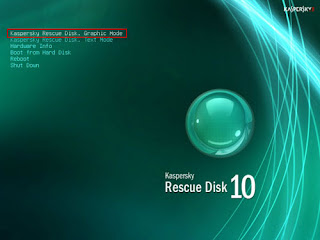Here are the some of the shortcuts for Apple mac which would be helpful for you. Makes you to work faster and productive.I collected some of them hope it would be useful for u.
Menu commands:
Option +Apple + H Hide All But The Active Application
Control + Eject Shut Down, Sleep, or Restart Options
Apple + Control + Eject Quit all applications and Restart
Apple + . Stop a process
Apple + , Open Preferences for Active Application
option + Apple+ D show/Hide Dock
Control +Up Arrow Move up one page
Control + Down Arrow Move down one page
Option + Apple +Esc Force Quit
Shift+ Apple+ Q Log out
Shift +Option Apple +Q Log out immediately
Shift +Apple + Delete Empty Trash
Apple + H Hide Active Application Doesn't Work With Adobe Applications.
Command + X Edit Menu Cut
Command + C Edit Menu Copy
Command + v Edit Menu Paste
Command + A Edit Menu Select All
Command + 1 view Menu View as Icons
Command + 2 View Menu View as List
Shift + Command + Q Apple Menu Log out
Shift + Option + Command + Q Apple Menu Log out immediately
Shift + Command + Delete Finder Menu Empty Trash
Option + Shift + Command + Delete Finder Menu Empty Trash without dialog
Command + H Menu Hide Finder
Option + Command + H Finder Menu Hide Others
Comman + N File Menu New Finder window
Shift + Command + N File Menu New Folder
Command + O File Menu Open
Command + S File Menu Save
Shif + Command + S File Menu Save as
Command + P File Menu Print
Command + W File Menu Close Window
Option + Command + W File Menu Close all Windows
Command + I File Menu Get Info
Option + Command + I File Menu Show Attributes Inspector
Command + D File Menu Duplicate
Command + L File Menu Make Alias
Command + R File Menu Show original
Command + T File Menu Add to Favorites
Command + Delete File Menu Move to Trash
Command + E File Menu Eject
Command + F File Menu Find
Command + Z Edit Menu Undo
Command + 3 View Menu View as Columns
Command + B View Menu Hide Toolbar
Command + J View Menu Show View Options
Command + [ Go Menu Back
Command + ] Go Menu Forward
Shift + Command +C Go Menu Computer
Shift + Command + H Go Menu Home
Shift + Command + I Go Menu iDisk
Shift + Command + A Menu Applications
Shift + Command + F Go Menu Favorites
Shift + Command + G GO Menu Goto Folder
Command + K Go Menu Connect to Server
Command + M Window Menu Minimize Window
Command + ? Help Menu Open Mac Help
Command + Space Open Spotlight
Command + Alt + Space Open Spotlight Guide
F12 Opens Dashboard
While startup:
Startup
Press
X Force Mac OS X startup
Option + Command + Shift + Delete Bypass primary startup volume and seek a different startup volume (such as a CD or external disk)
C Start up from a CD that has a system folder
N Attempt to start up from a compatible network server
T Start up in FireWire Target Disk mode
Shift start up in Safe Boot mode and temporarily disable login items and non-essential kernel extension files (Mac OS X 10.2 and later)
Command V Start up in Verbose mode
Command S Start up in Single-User mode
Taking screen shots
Command-Shift-3: Take a screenshot of the screen, and save it as a file on the desktop
Command-Shift-4, then select an area: Take a screenshot of an area and save it as a file on the desktop
Command-Shift-4, then space, then click a window: Take a screenshot of a window and save it as a file on the desktop
Command-Control-Shift-3: Take a screenshot of the screen, and save it to the clipboard
Command-Control-Shift-4, then select an area: Take a screenshot of an area and save it to the clipboard
Command-Control-Shift-4, then space, then click a window: Take a screenshot of a window and save it to the clipboard
In Leopard, the following keys can be held down while selecting an area (via Command-Shift-4 or Command-Control-Shift-4):
Space, to lock the size of the selected region and instead move it when the mouse moves
Shift, to resize only one edge of the selected region
Option, to resize the selected region with its center as the anchor point